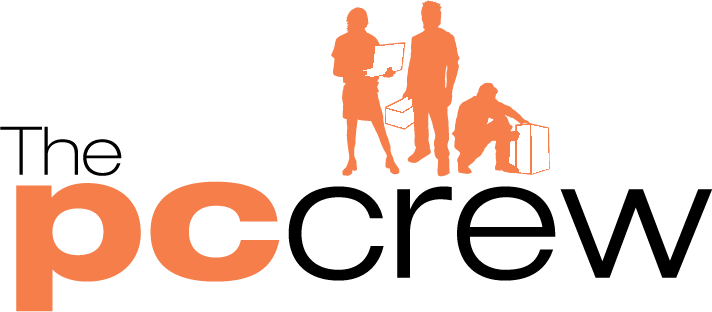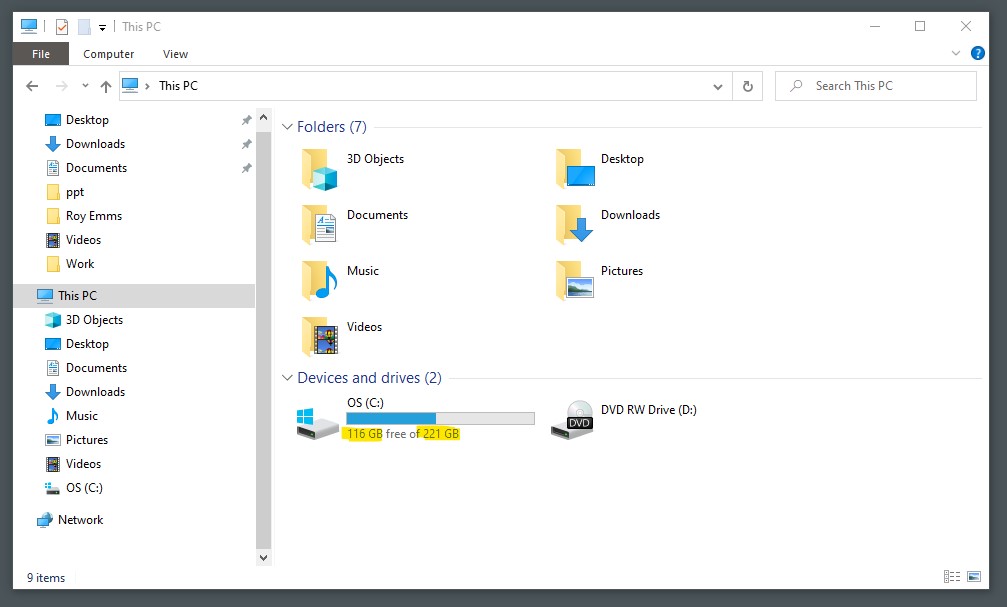How to find your Computer’s System Specification
Instructions For Windows Laptops
- Turn on the computer. Find the “My Computer” icon on the computer’s desktop or access it from the “Start” menu.
- Right-click the “My Computer” icon. From the menu, choose “Properties” down at the bottom. A window will come up which will provide some specs. The “General” tab should be selected.
- Examine the operating system. At the top of the window, find “System.” The system section tells you what operating system is installed, including the version of the operating system.
- Look at the “Computer” section at the bottom of the window. Here you’ll find what processor the computer has installed and how much memory the computer has. The processor’s name will be listed, followed by the speed, usually measured in gigahertz. Next you’ll see how much memory the computer has, measured in megabytes or gigabytes.
- Note the hard drive space. To determine the amount of hard drive space, double-click on the “My Computer” icon and then right-click on the hard drive icon.
- Choose “Properties” from the menu to see the specs. In the window which pops up, look for “Capacity.” Note how many gigabytes of hard drive space the computer has. Below, you will see a graph that reveals how much space is used and how much remains free.
- Most makes of laptops age can be checked using the website http://www.lookupwarranty.com
Instructions For Macbook OS X
- Choose “About This Mac” in the Apple menu and read the details to see what specifications is on the Macbook
Instructions For Apple ipad
1. Please take a look at the Apple website link – https://support.apple.com/en-gb/HT201471
If you still require assistance in finding the specs on the laptop or tablet then please do not hesitate to contact us