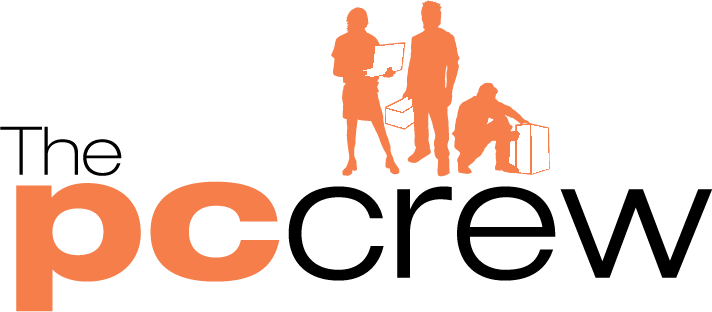How to Fix a Paper Jam
While the occasional printer jam is inevitable, the way you respond to it determines how catastrophic the event really is. Responding constructively helps ensure your day gets back on track as quickly as possible.
-
Turn off and unplug the printer
This ensures that it’s safe for you to poke and prod the printer’s insides, and also helps protect the printer against mechanical damage. Start by cancelling any print jobs that are in progress, and then turn off and unplug the machine. Once you unplug the printer, shift it (if necessary) so you can access the back of the unit.
-
Remove all printer paper from the tray and then reload it
Many paper jams occur as the printer paper feeds into the printer, so start at the paper tray. Remove any paper from the tray, so you can see inside the machine clearly. If paper is stuck at the entrance to the printer, slowly and gently pull it out one sheet at a time, starting in the middle of the stack. Once you remove any large sheets, inspect the machine to make sure you haven’t left behind any small bits of paper.
Next, inspect the paper that had been sitting in the tray for signs of damage, and recycle any paper that has been torn or crumpled. Then carefully re-stack the remaining paper and load it back into the tray. Make sure the tray is fully pushed into its slot so the paper feeds properly into the machine. -
Open the rear access door or duplexer (or any other doors that give you access to the paper’s path through the printer)
This allows you to accomplish two things. First, you should be able to remove jammed paper from the rollers with less risk of damaging the printer. Pull it slowly and gently to avoid tears, and be sure to remove any smaller bits of paper left behind. If you aren’t able to remove all the jammed paper from the rear side of the printer, you may need to gently remove it from the front. The emphasis here is on “gently”: Aggressively removing paper from underneath the front cover can damage the printer.
Secondly, you can assess the rollers inside the printer. If they look dirty, gently clean them with a soft, moist towel—debris may catch on paper and cause jams, so removing the debris may fix the problem. Also check to see if the rollers turn freely; if they don’t, that’s an indication that you may need to replace the rollers before the printer works properly again. Do not try to force the rollers to move, which can damage the printer. -
Close the doors and plug in the printer
Make sure to close the doors firmly, as a loose door can cause the paper to become skewed inside the machine again. Turn the printer back on and give it a test run. (Most printers print a test page after you press and hold the “resume” button, until the machine starts back up.) With any luck, the problem should be resolved!